OSPaypalipn
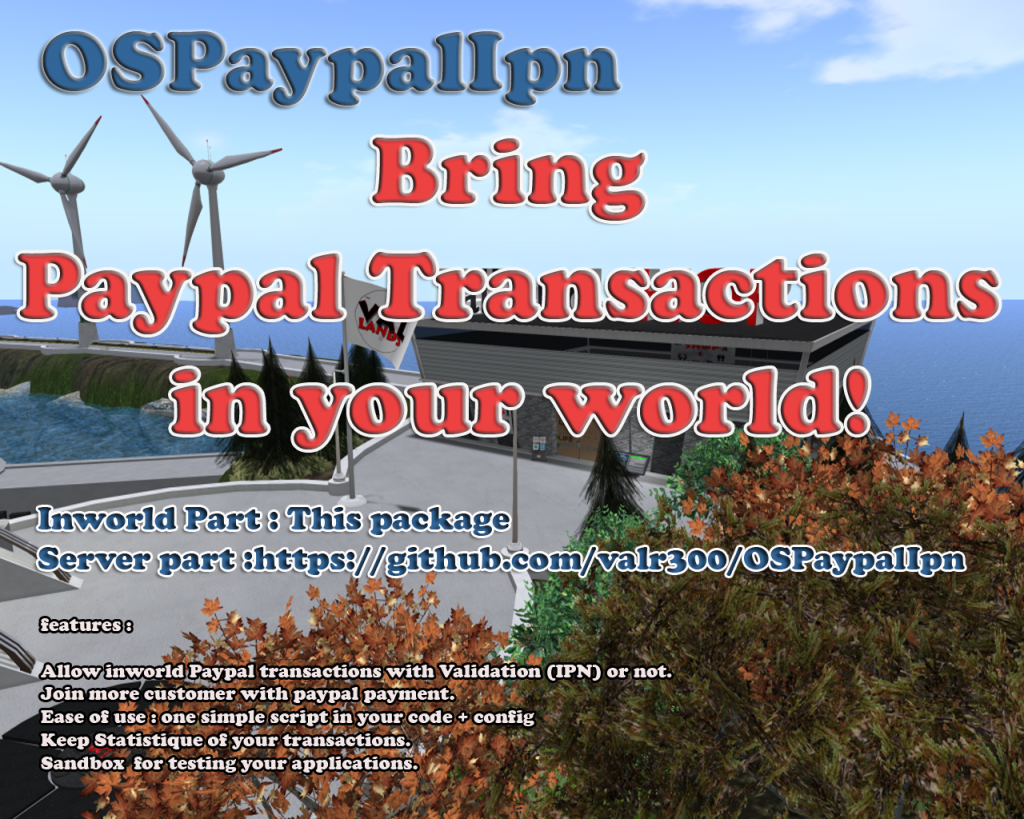
Welcome to The OS Paypal Listener
Welcome and thank you for the interest you put in this product.
The content of this Box:
OSPaypalIpn : a sample to allow you to test your installation
!PaypalConfig : a config sample
Readme : This readme file
Paypal IPN Requirement :
In order to provide validated paypal transactions or IPN Listener (Internet payment notification) as it is called.
You must install the ipn Listener on your server. You can find it on this git : https://github.com/valr300/OSPaypalIpn
(or in the package “OSPaypalIpn” found at the valland Shop)
See the Readme there that will provide instructions on how to set that up.
You can also enable Paypal transactions without installing the IPN Listener, you will just need to make sure your “notify_url” and “InworldIpn_url” are left empty in the !PaypalConfig notecard in the server.
The caveat to this is that the payment wont be validated, that mean the client is offered the paypal payment web page , but there is no validation past that point, in fact at that point the transaction is considered completed, and you will have to verify manually in your paypal account if he really paid or not, and do whatever you want from there.

Your Paypal settings can then be used in your script.
A config Sample :
###############################
# Box Configuration #
###############################
OverText=Support**Valland Shop # 2 stars (**) in float is replaced with a line break;
notecard=VallandsNote # Notecard offered in the menu
clickPay_LinkName=ROOT # Button that activate payment ( ROOT = ANYWHERE, LinkName_face = only This LinkName + Face will activate
# the 9 amount offered :
amount=200.00
amount=100.00
amount=50.00
amount=20.00
amount=15.00
amount=10.00
amount=5.00
amount=2.00
amount=1.00
####################################################
# Paypal Configuration : #
# try to keep them shorts as we are limited in osl
# to 255 char for url & post data #
####################################################
TestMode=0 # Set to 1 for SandBoxMode, you must provide your business sandbox mail (https://developer.paypal.com/dashboard/accounts/)
Invoice_prefix=VS # Prefix Letters for invoice number, must be unique through all your paypal boxes, number is formated 000000 ex: EF000001
business=yourPaypalemail@Address # Email address used for paypal receiver, or in sandbox mode your sandbox mail
cmd=_donations # command type supported : _donations : Donate Button, _xclick : Buy now button
item_name=Don # Product identification
item_number=VALSHOP # Item Number : Should be unique through all your paypal box
currency=USD # Currency, by default your account Currency will be used ex, if you are from US, no need to specify USD unless you want another currency.
return= # Return page if any: Ex: return to your online catalog
#
# ipn config : leave empty if you haven't install your service, paypal transactions wont be validated, You'll have to check manually
#
notify_url= # your server for ipn or empty if none ( must also be set through your account)
InworldIpn_url= # your server to complete transaction inworld or empty if none
###############
## Goal Section if any
###############
goal=0 # Set the $ goal if there is one
goal_startamount=0 # if a Goal, start @ amount $
goal_face=2 # if a goal, set face where goal % display
###############
# Click link web if any
###############
clickWeb_LinkName= # linkname for web if any, when clicked will open url
clickWeb_url= # url for click web